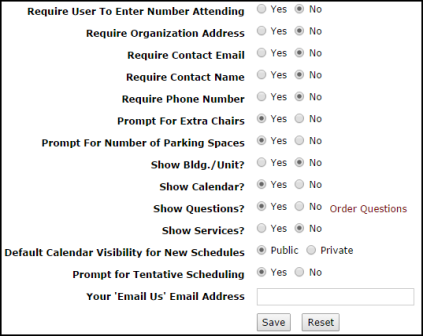Back to Facility Schedule Main Menu
MyFacilityDude is the online portal that requesters use to access the schedule request form. Bringing requesters on board saves time for the facility use department, streamlines the approval process, and enhances communication.
How to Set Up the MyFacilityDude page
- Click on the Account Setup tab.
- Click on the Setup MyFacilityDude link.
- Enter an Introduction Paragraph to provide instructions for requesters to follow. It will be displayed under the Request Form Title.
- Enter a MFD Admin Contact Name and Phone to provide your requesters with a contact person within your organization if they have any questions when submitting a request.
- Select Yes or No if you would like to require your requester to enter a Number Attending, Organization Address, Email, Name, or Phone Number when they are submitting their schedule request.
- Select Yes or No if you would like to give your requester the option to prompt for Extra Chairs, or for Number of Parking Spaces needed.
- Select Yes or No if you would like to show Bldg./Unit, Calendar, Questions, and/or Services on the schedule request form.
- Decide if you would like your requesters to see the Calendar Visibility for New Schedules. If so, select Public. If not, select Private.
- Selecting Prompt for Tentative Scheduling allows requesters to tentatively book a room for an event. A schedule with this option selected will remain in a Pending state until final activation.
- Enter an Email Us address for your requesters to contact with any questions or comments.
- Click Save.